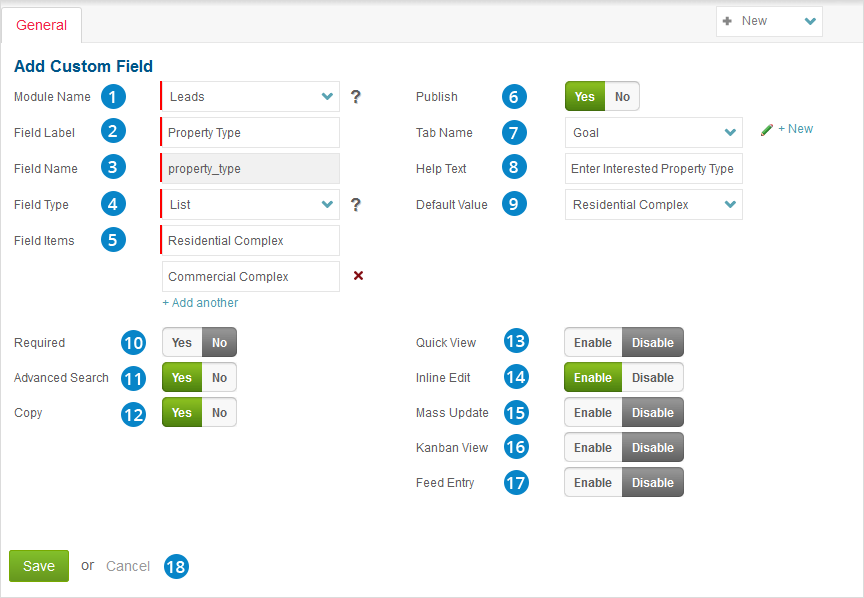ConvergeHub admin users can create custom fields for different modules, such as – Accounts, Leads, Contacts, Deals and Cases etc. You are just required to either click on  option in the left panel or click on
option in the left panel or click on  button in the upper right corner of the custom field listing page.
button in the upper right corner of the custom field listing page.
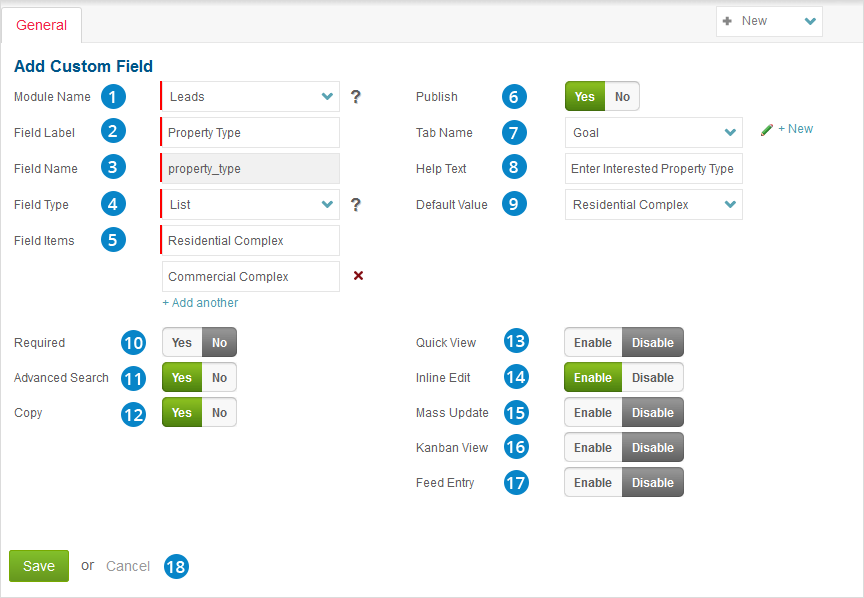
- Select the module name for which you want to create the custom field. A drop-down menu will appear for you to choose from.
- Input the name you want to view in the user interface.
- Set the field name.
- Set the field type like – Radio, Check Box, List, Text field, Text area, and Date field.
- Input the name of the fields against a set of options (Radio, Check Box, List).
- Choose whether you want to publish the custom field or not.
- Select the tab under which the field will appear.
- Set the help menu for the custom field for better understanding of the users.
- Set a default value for field items.
- Choose whether you want the custom field to be set as mandatory or not.
- Choose whether you want the custom field to have advanced search or not.
- You can choose whether you want the custom field to be applicable under the copy functionality or not.
- Enable to view the custom field in Quick View pop-up or disable it.
- You can choose whether you want the custom field to have inline edit option or not.
- Choose whether you want the custom field to have mass update option or not.
- Enable for ‘Kanban View’ for viewing Custom Field in action drop down of Kanban View
- Show/Enable custom field in Feed Entry section
- Save to create the custom field. The newly created custom field will appear under the selected tab of the respective module.
 option in the left panel or click on
option in the left panel or click on  button in the upper right corner of the custom field listing page.
button in the upper right corner of the custom field listing page.